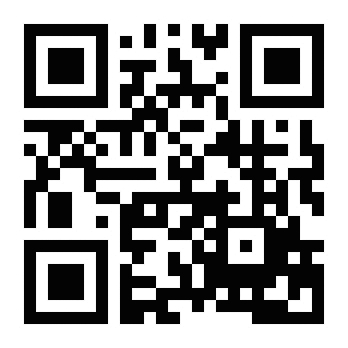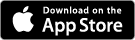How to Use
Theme Selection
Tap or click on the VR-knit.com logo in the upper right corner to launch the main page of this site in your browser.
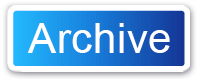
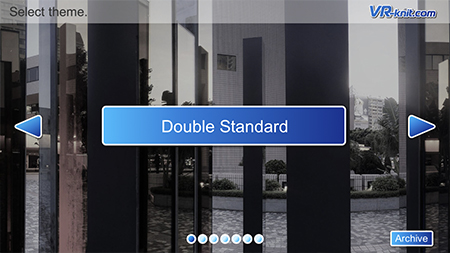
Tap or click on the VR-knit.com logo in the upper right corner to launch the main page of this site in your browser.
Tapping or clicking on this button launches your browser to show past themes for viewing past samples.
Model Selection
Tag icons indicate individual items worn by the model. Tap or click on the tag to display that item's details.
Use the return button to revert to the Theme Selection screen.

Tag icons indicate individual items worn by the model. Tap or click on the tag to display that item's details.
Use the return button to revert to the Theme Selection screen.
Virtual Space



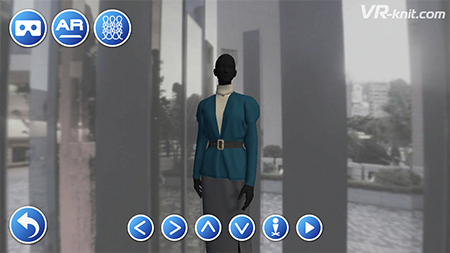
Tap this button to view the sample in VR mode.
Tap this button to view the sample in AR mode.
Tap or click on this button to view the sample as an ultra-realistic knit fabric in the knit fabric viewer.
VR Mode
Tilt the smartphone to either side to rotate the model.
To exit VR Mode double-tap the screen.

Tilt the smartphone to either side to rotate the model.
To exit VR Mode double-tap the screen.
AR mode
First, display the ground in front of you on your screen and point your device where you wish for the model to stand. Then tap the button in the center of the screen.
 Tap this button to place the model in another location.
Tap this button to place the model in another location.



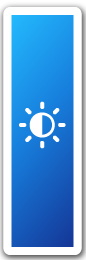

AR function is not supported by some smartphone models.
Please grant access to camera in order to use AR function.

First, display the ground in front of you on your screen and point your device where you wish for the model to stand. Then tap the button in the center of the screen.
Rotate the model.
Take a screenshot.
Use these sliders to adjust the brightness and direction of the light source for illuminating the model.
Return to the viewing screen.
AR function is not supported by some smartphone models.
Please grant access to camera in order to use AR function.
Knit fabric viewer
Pinch to zoom in and out.


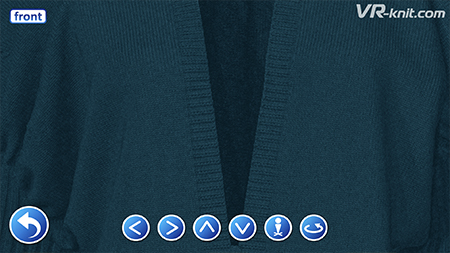
Pinch to zoom in and out.
Reset the sample to its original position.
Flip to view the reverse side of the sample.
Notifications
VR-knit.com delivers additional information about new samples as well as the latest trend information by push notification. Please set your app to allow notifications upon installing the VR-knit app.
VR-knit.com delivers additional information about new samples as well as the latest trend information by push notification. Please set your app to allow notifications upon installing the VR-knit app.
Recommended operating environment
iOS : version 11.0 , iPhone6s or higher
Android OS version: 7.0 (Nougat) or higher
Some functions may be limited depending on certain models and software versions of smart devices.
The application is not supported by the latest Android OS; if you cannot use the application after upgrading your Android OS, please download the application for use on your PC.
iOS : version 11.0 , iPhone6s or higher
Android OS version: 7.0 (Nougat) or higher
Some functions may be limited depending on certain models and software versions of smart devices.
The application is not supported by the latest Android OS; if you cannot use the application after upgrading your Android OS, please download the application for use on your PC.